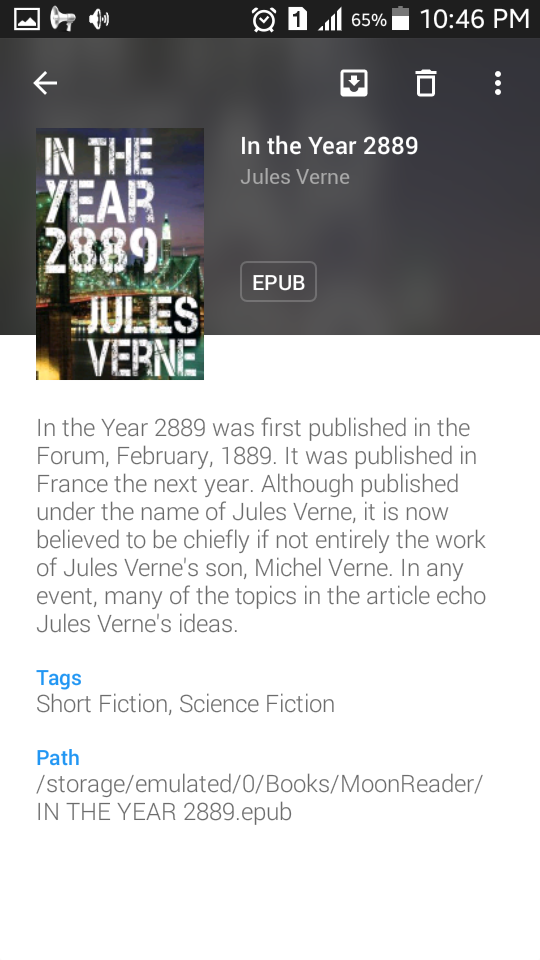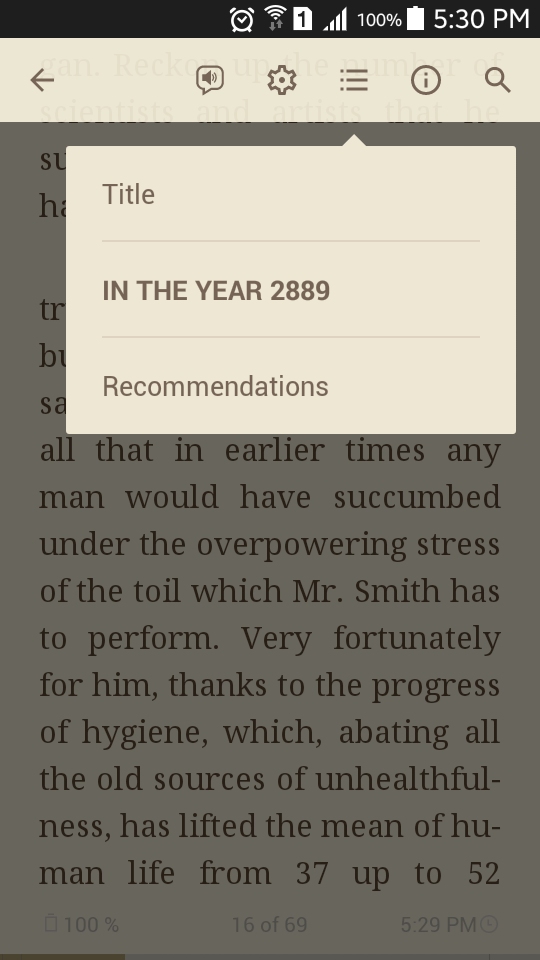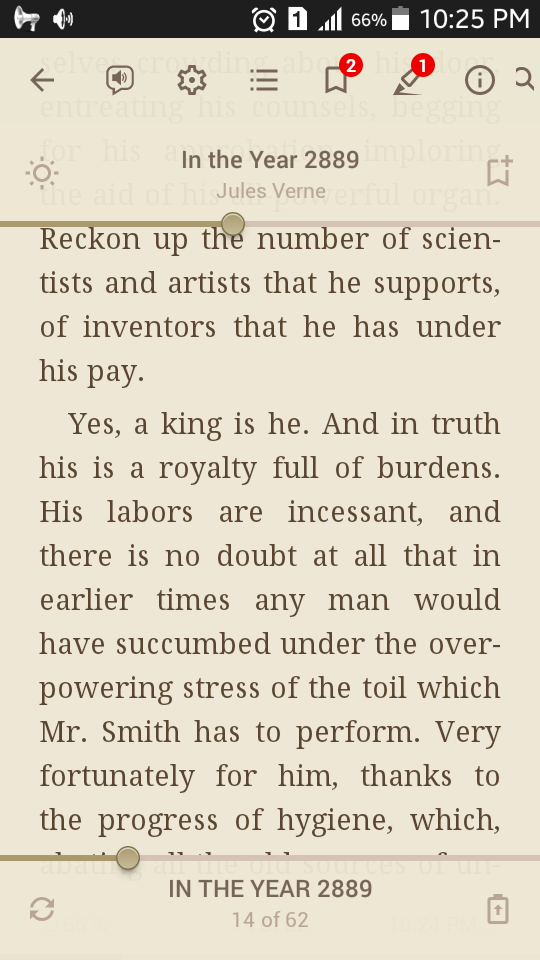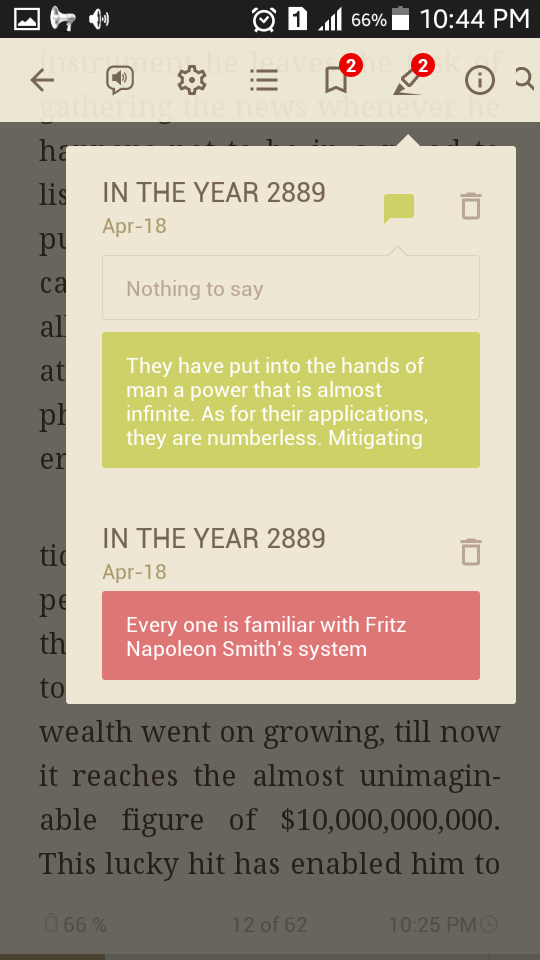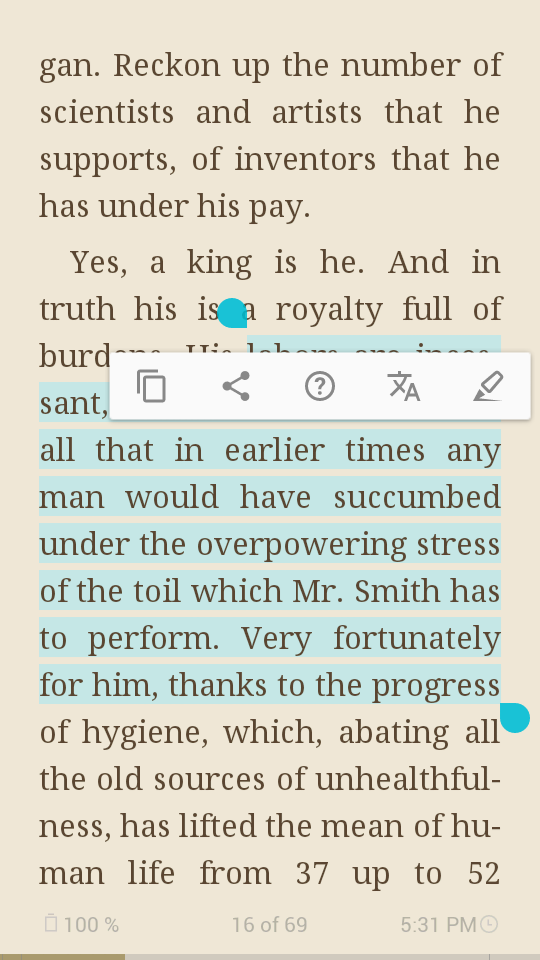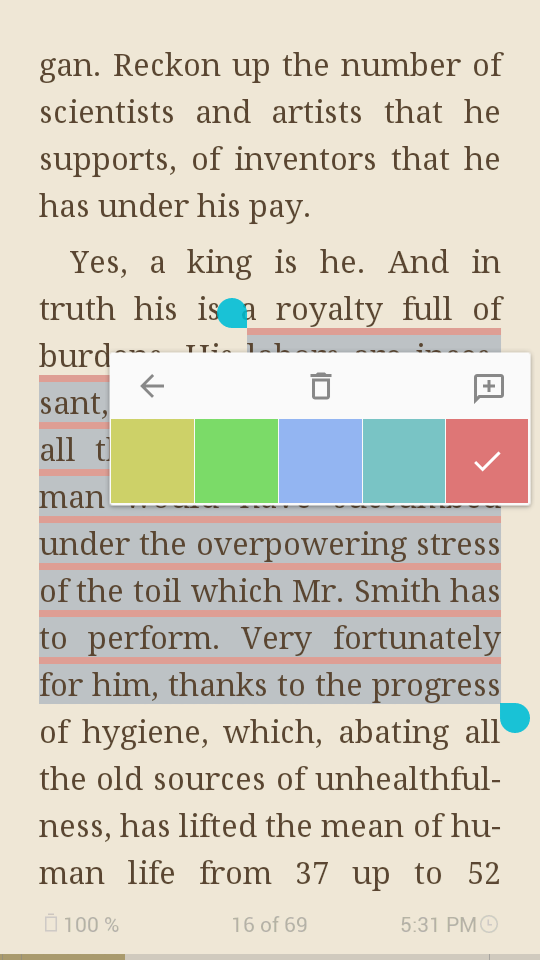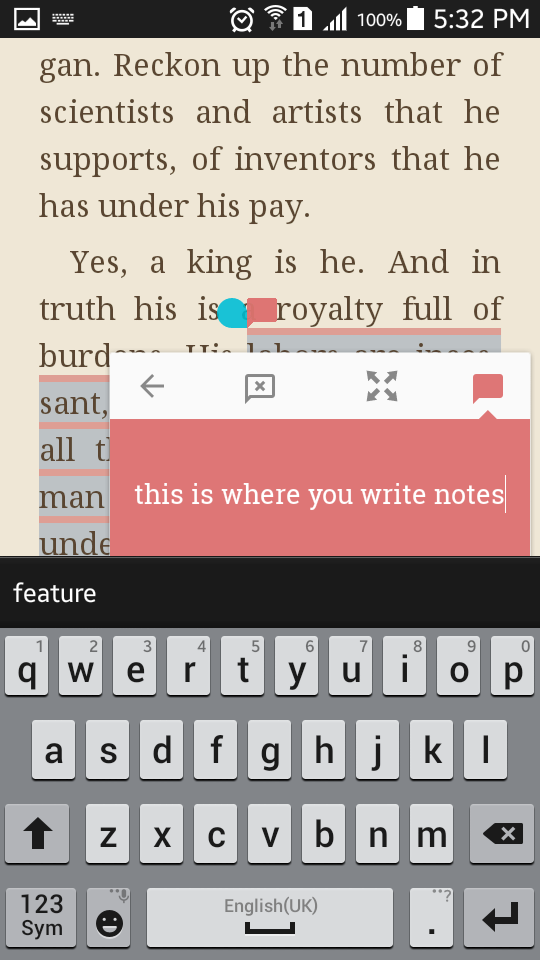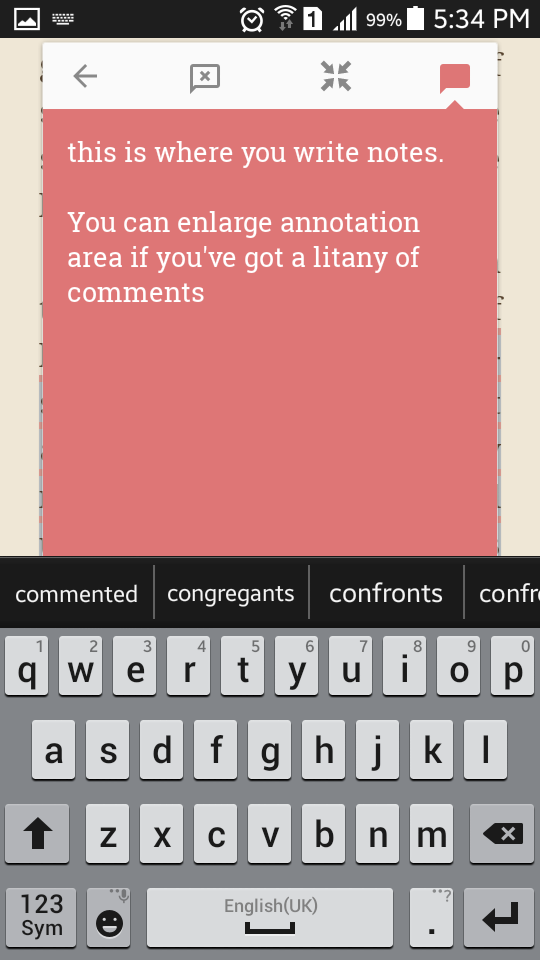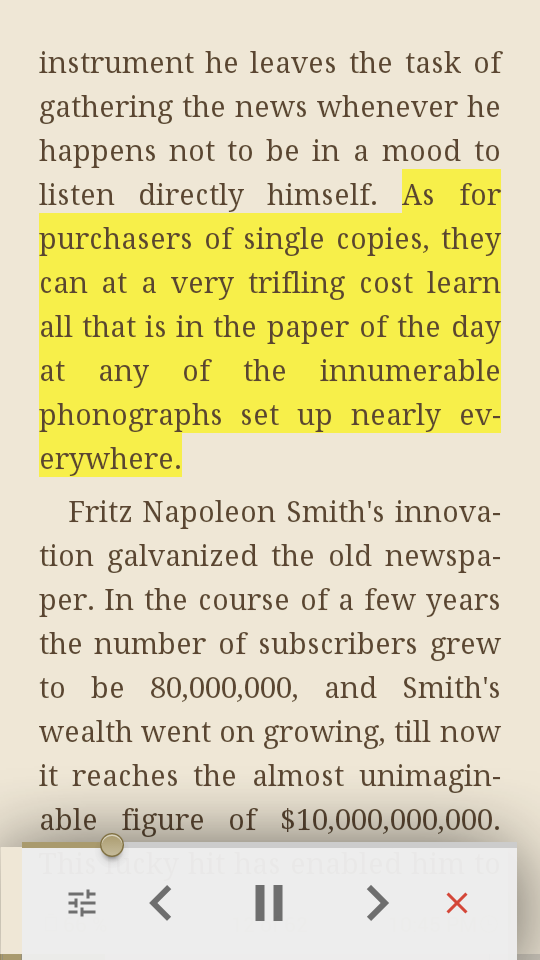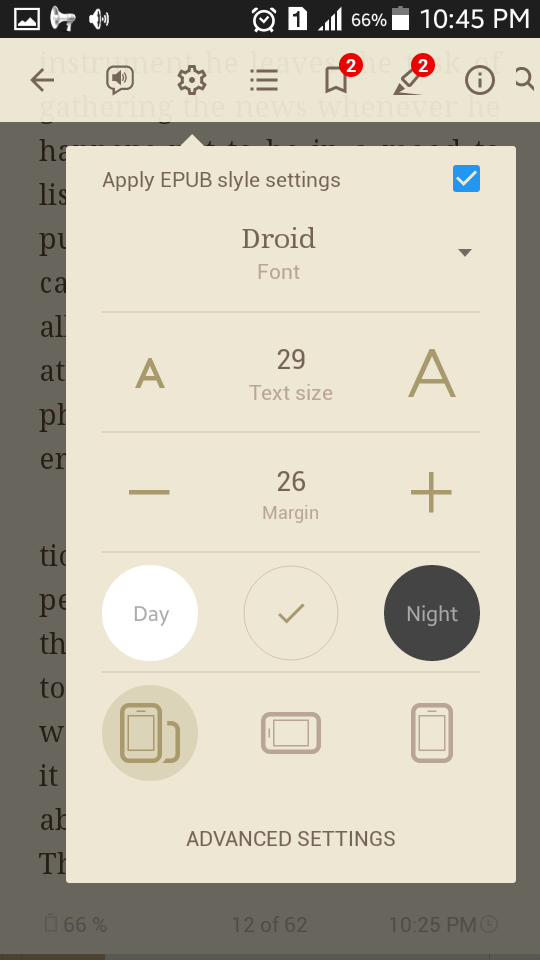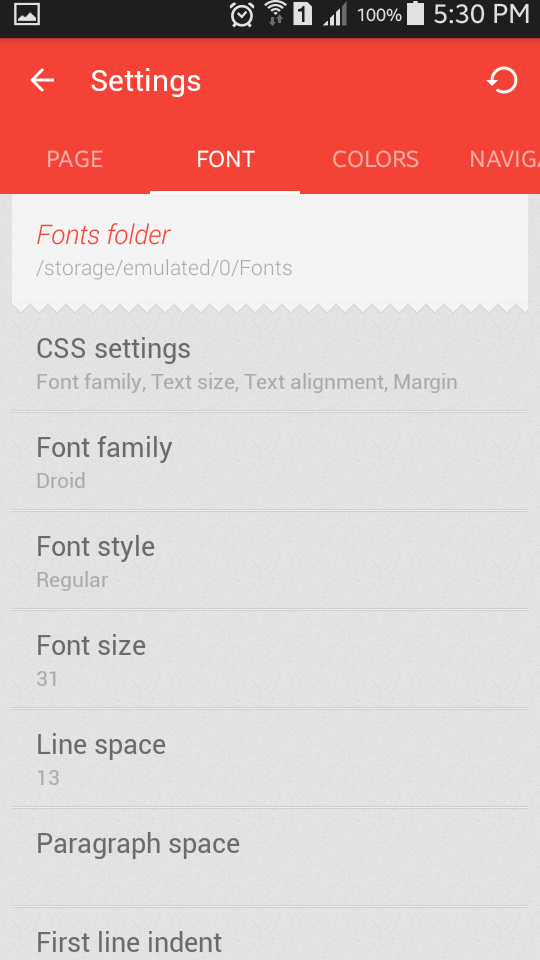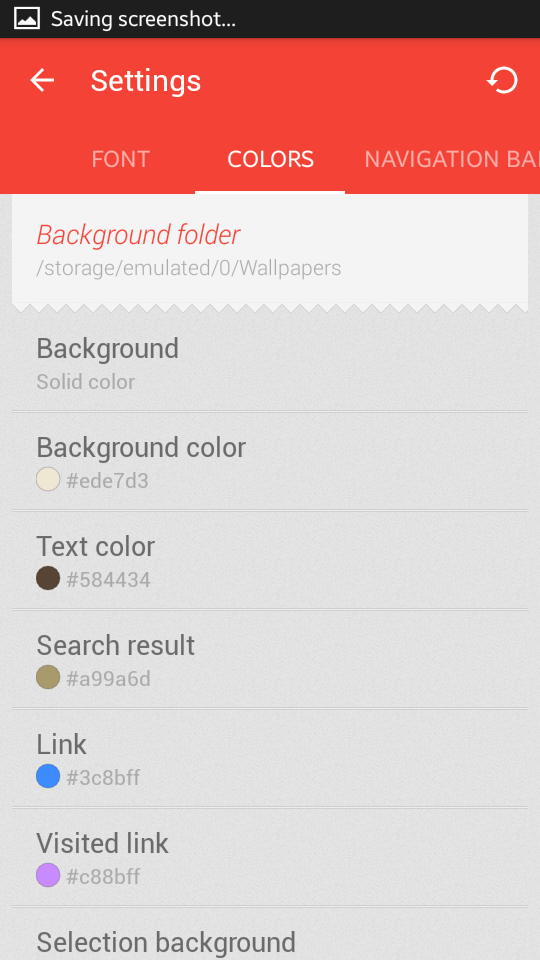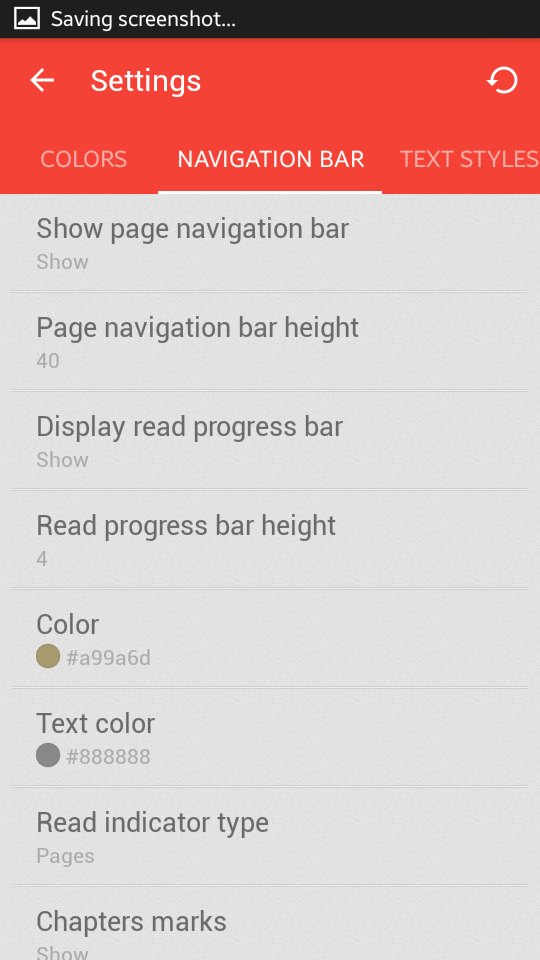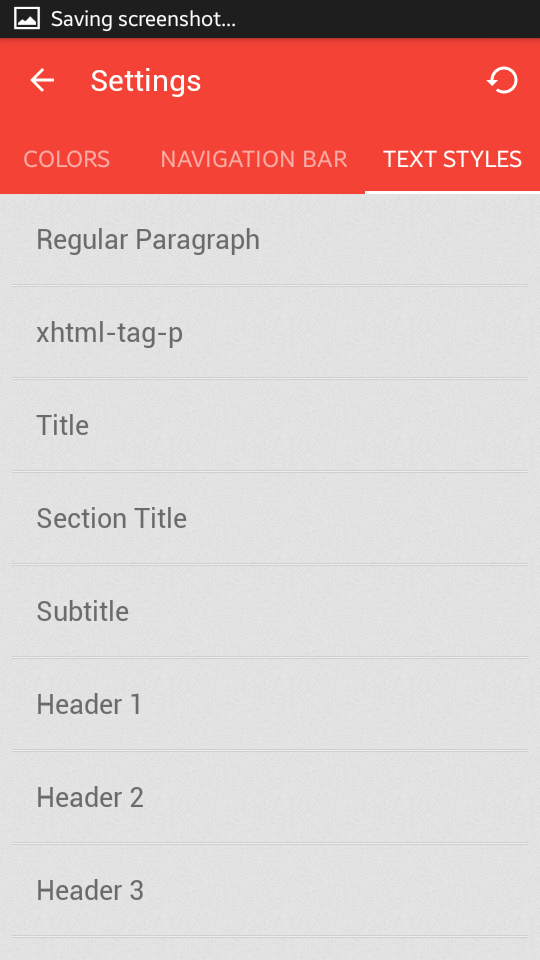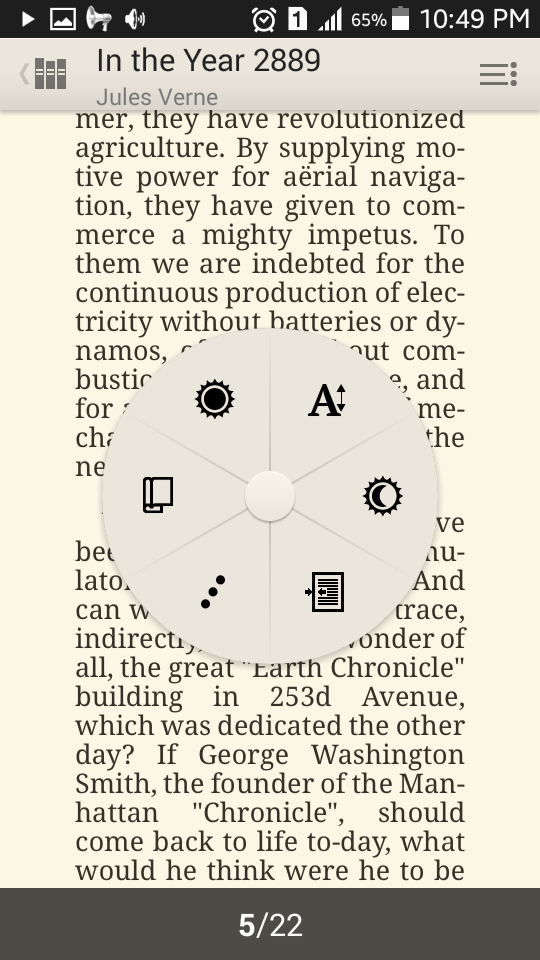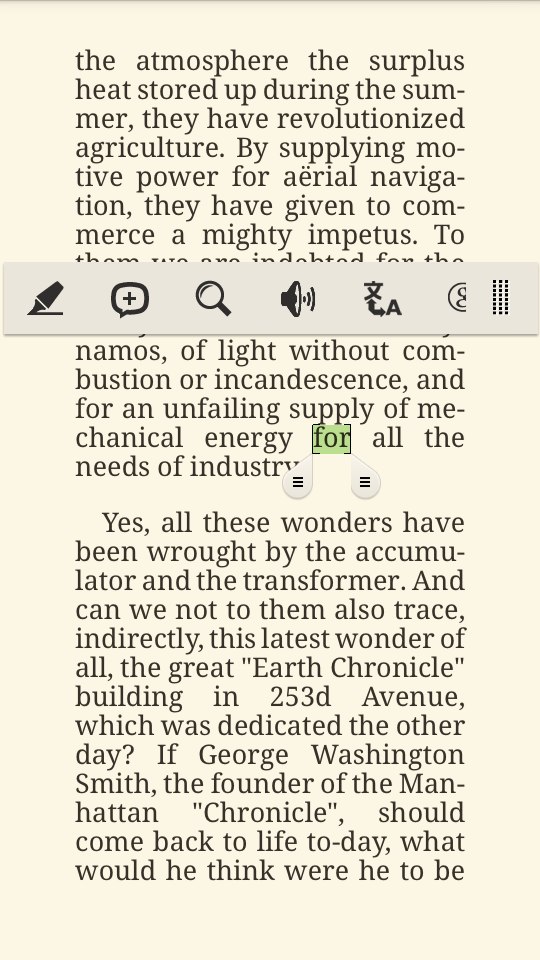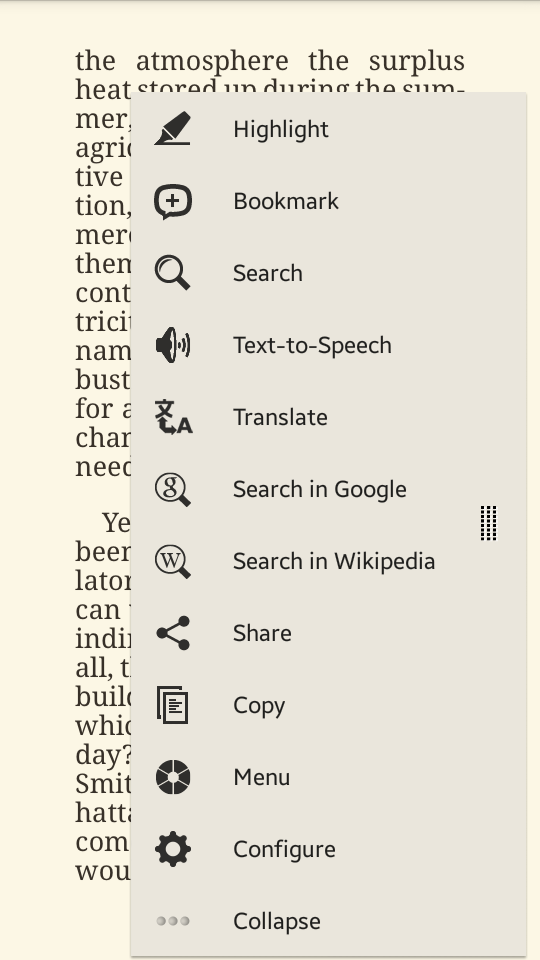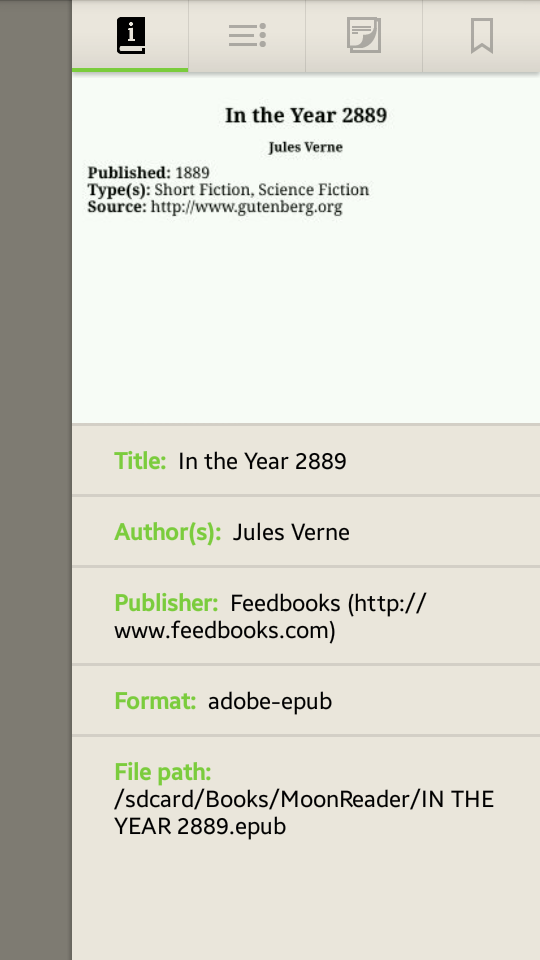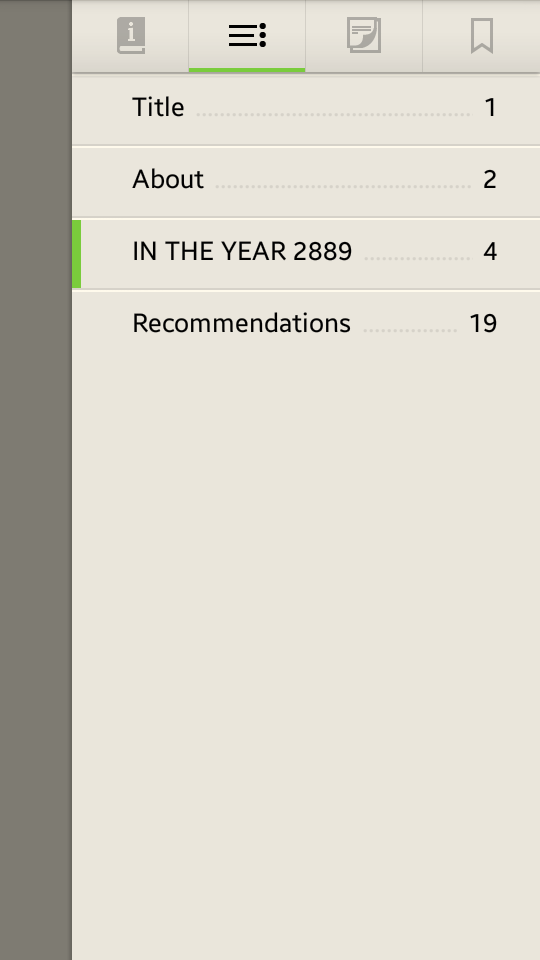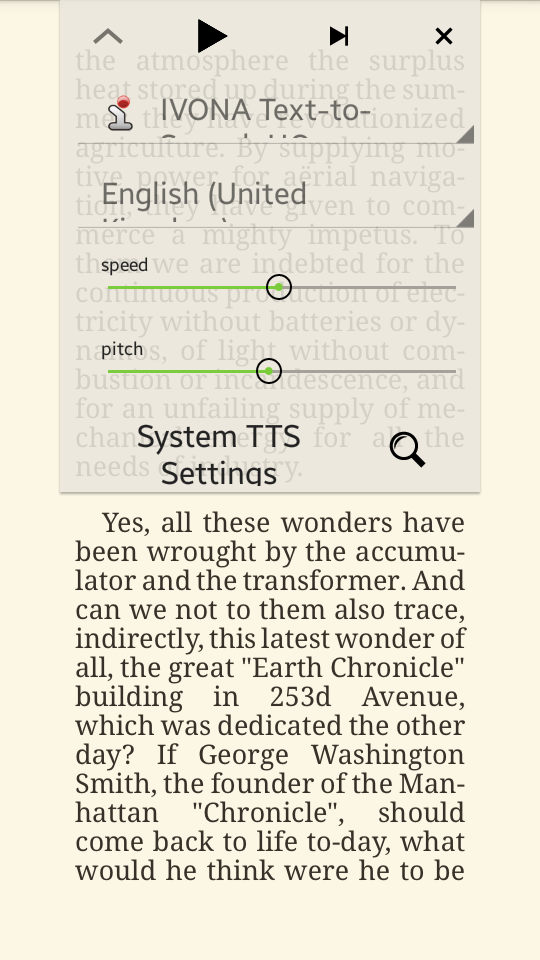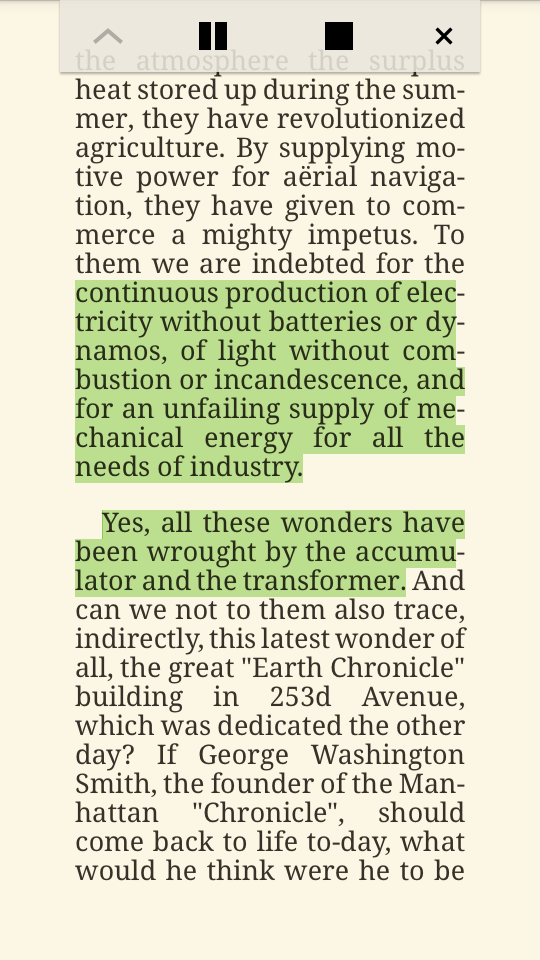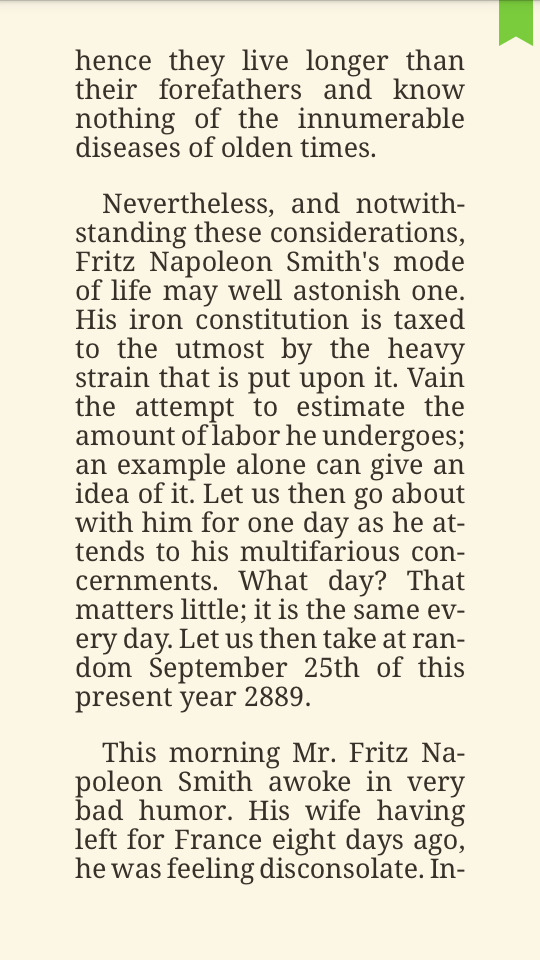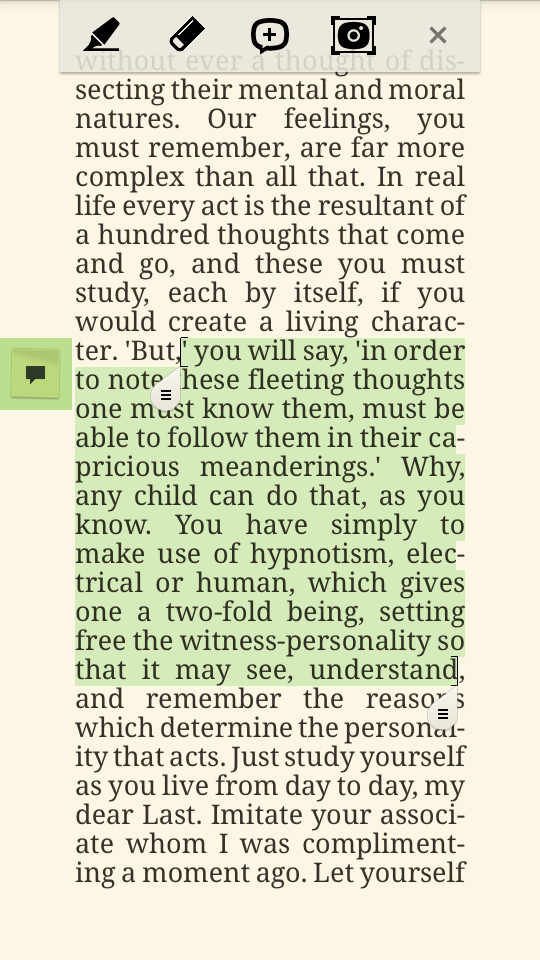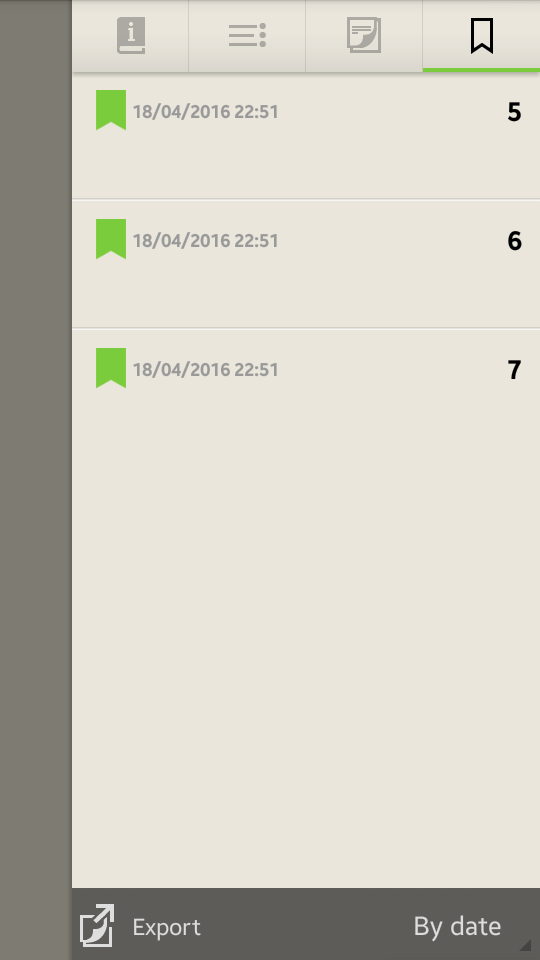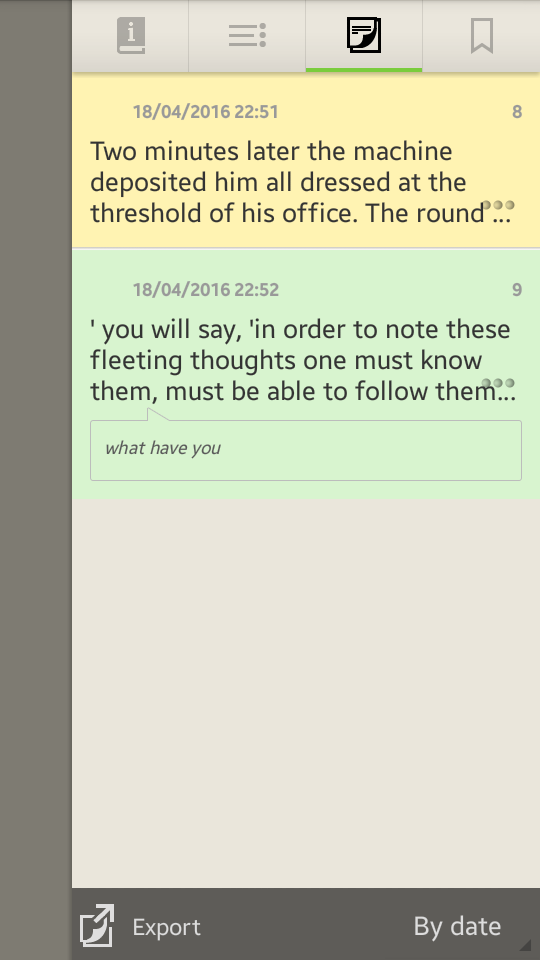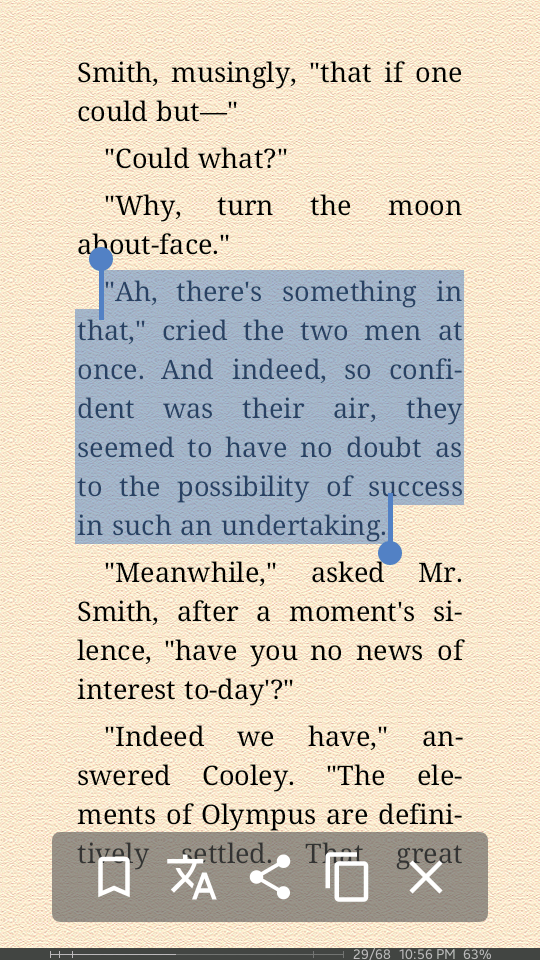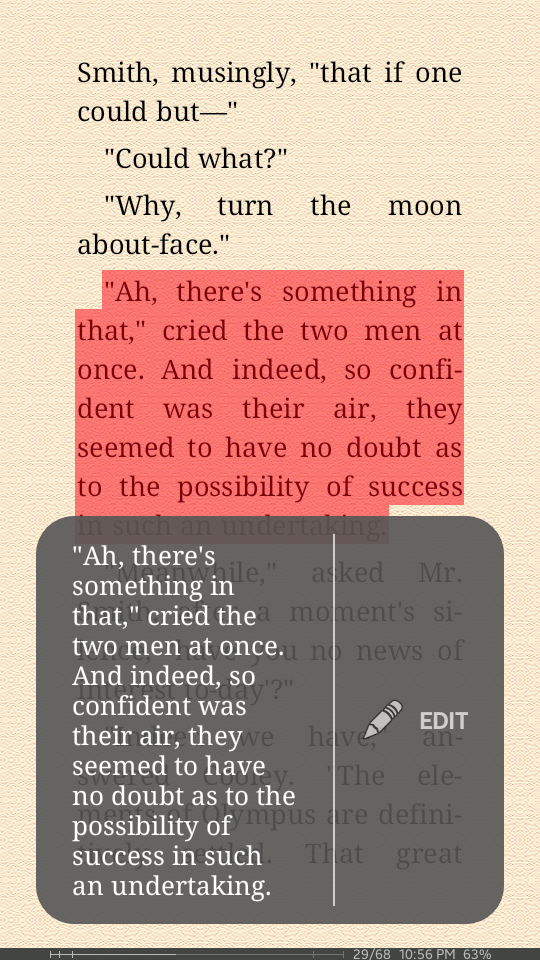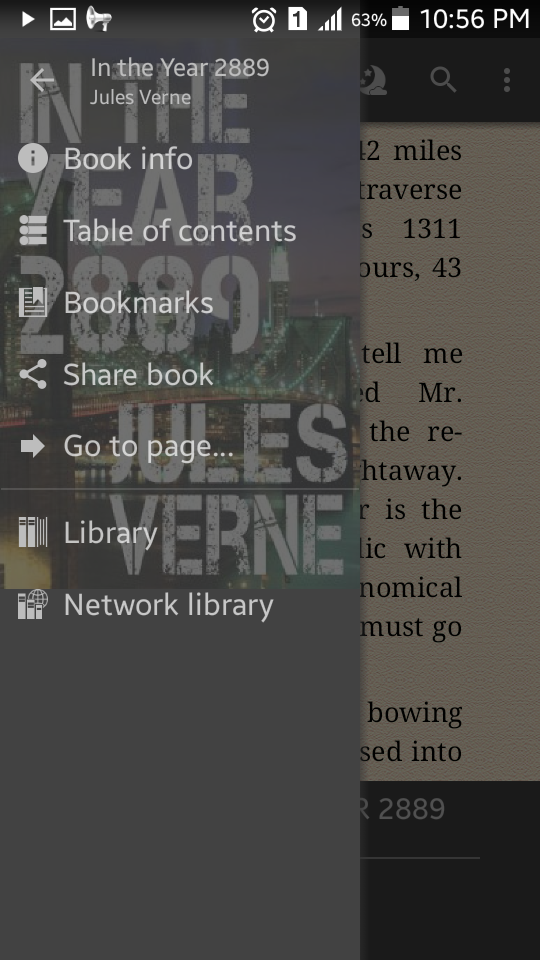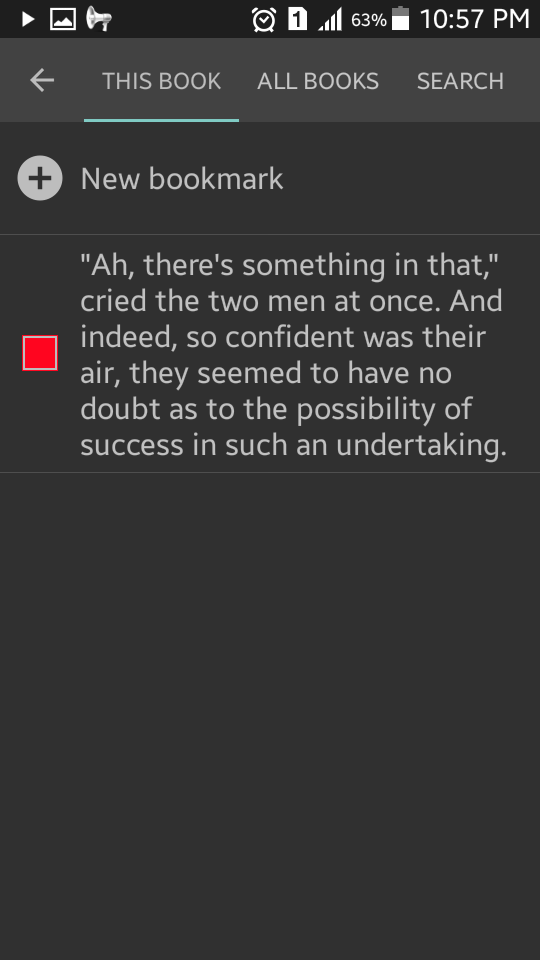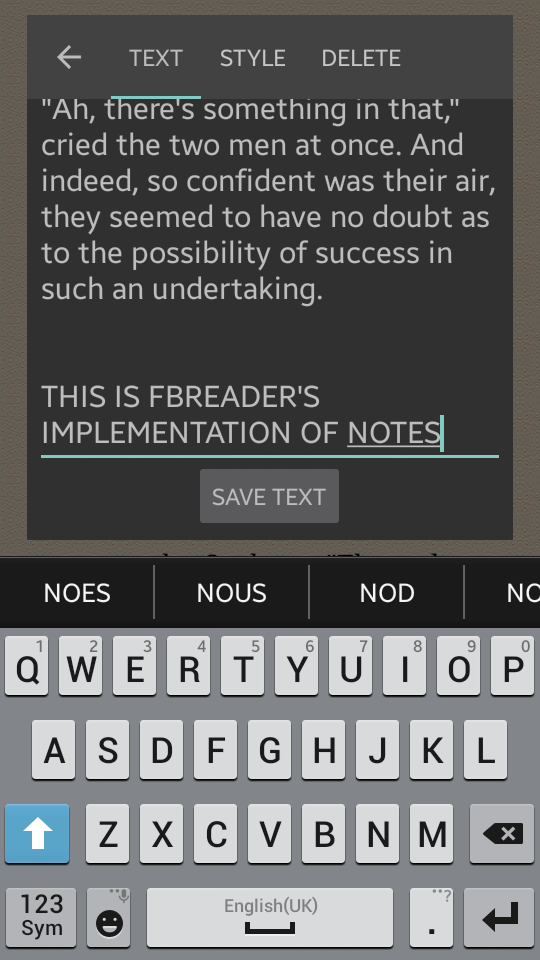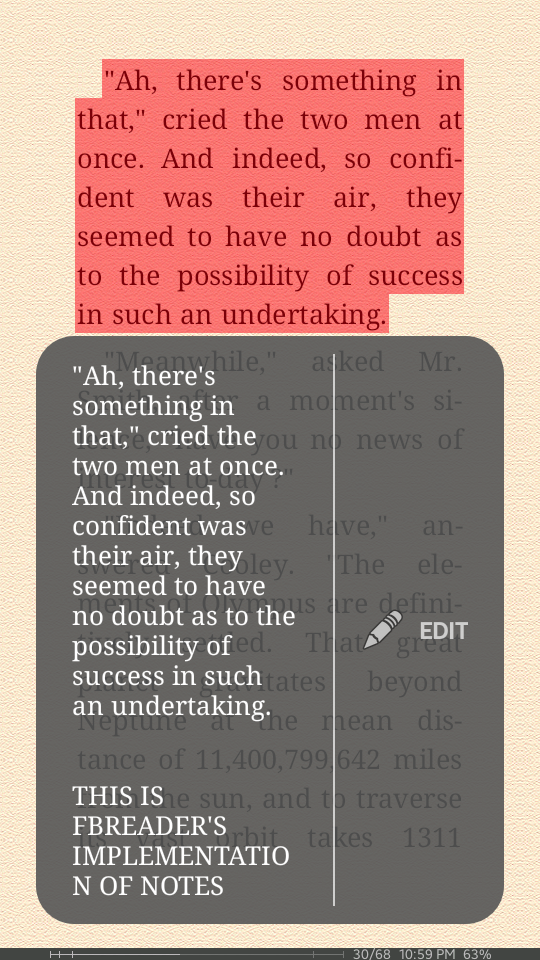Since early this year I've been looking for an ereader that has all the features I need (see my requirements below). I was actually intending to buy a Kobo e-ink reader, but not only are these readers pricey they also have limited on-board memory (I hear that the models which have a micro SD card option are buggy). So I started looking into Android ebook reader apps. Was pleasantly surprised that most of them are actually much better than my e-ink Kindle (4th Gen)
My criteria for ereaders:
- It must be able to support at the very least the following ebook formats: epub, mobi, pdf, djvu. If it recognizes others so much the better, just in case I bump into books in these other formats.
- The ereader must be able to open ebooks wherever it may have been acquired, i.e., the ebooks the app can open shouldn't be limited to those purchased through the ereader or its company.
- It must be text-to-speech (TTS) capable. While learning how to use FBreader I discovered that it's got a TTS feature and it recommended Acapela and Ivona TTS engines. User reviews for Acapela have been less than stellar compared with Ivona (UK English) and so I chose to install only the latter. Was heartily impressed with its quality—the intonation and pacing are close to excellent. Android's native TTS (US English) by Google pales in comparison. I've also installed @Voice Aloud Reader. I actually forget why.
- The ereader has to permit highlighting of text. Huh? Yeah. You'd think this would be one of those standard "needless-to-say" features, but I've been struggling to get FBreader to highlight (and in specified colors) snippets of text. That's before I found the Wikipedia ereader comparison charts. If the Wikipedia article is indeed up-to-date then FBreader is one of the few, if not the only, ebook reading app that doesn't allow highlighting. "Strange" doesn't begin to describe it.... But hark! FBreader actually does allow highlighting. More on that later.
From the numerous Android reading apps out there, I've chosen only the free versions and have installed the following to evaluate them:
- Kindle (I've had it for many months now)
- Google Play Books (which came with the phone; tried it, hated it, and deleted, but then reinstalled it days ago to give it another look)
- FBReader
- eReader Prestigio
- PocketBook
- Moon+ Reader
- AI Reader
- Cool Reader
- Full Reader
What follows is my assessment of the above ereaders and my pick.
This ebook reader can open more book formats that I care, or for that matter, knew existed.
It's got an excellent, smart-looking user interface (UI) and a look that makes me drool.
Highlighting is intuitive and a breeze. Press and hold on any word of the text to be selected. When the handle bars appear move them to the start and end of the text to be highlighted. On the pop-up menu that's already appeared tap the pen icon. A new pop-up menu replaces the previous showing various color options, a trash bin if you want to delete a previously highlighted selection or if you want to cancel the highlighting action, and a notes/remarks options to include comments of your own to the highlighted selection.
For days while using Prestigio I thought it was impossible to continuously highlight text past the current page. But via trial and error I ultimately found out how. To highlight a sentence or paragraph that extends to the next page simply press and hold on a word until it gets highlighted and then drag your finger to the right edge of the screen. The page will turn and once you're in the next page quickly bring your finger back to within the area where the text is. With this method you can highlight over several pages, and probably all the way to end of the book. You can also highlight from current to previous pages by dragging to the left edge of the screen. For someone like me who is all too fond of highlighting, this feature is a godsend.
To see all the highlighted passages tap the center of the screen. Menus appear at the top and bottom of the screen. There's a pen icon located on the top row of the top menu. The number of highlights appears as a superscript in a bright red circle. This icon appears only if there's at least one highlighted passage in the book. Tap the pen icon to see the list of highlights. To delete a highlight just tap the associated trash bin.
To bookmark the current page tap the center of the screen. Menus appear at the top and bottom of the screen. Tap the bookmark icon on the bottom right of the top menu. To see the list of bookmarked pages tap the bookmark icon at the top center of the top menu bar. This icon appears only if there's at least one bookmarked page. The number of bookmarked pages appears as a superscript in a bright red circle.
TTS works fine ... until you press play next, or worse, play previous sentence. Sure enough TTS will highlight the sentence currently being read. And it will read the ebook starting on whichever page you may be on at the moment (using whichever TTS engine is installed and chosen by the user). But the Play Previous and Play Next buttons simply don't work as they ought to. Trying to play the previous sentence can at times be a Sisyphean task—you end up hearing the current sentence over and over. And pressing the Play Next button beams you to another planet. Rather than skipping to the next sentence, I think it takes you to the next paragraph (hopefully so and not to another section of the book). As bad as TTS can be when it goes into a fit, there's a silver lining in this storm: while TTS is still reading the book, you can turn the page forwards or backwards by flicking or tapping the page (depending on your page turning settings) and TTS will jump to the beginning of the first paragraph of that page and start reading it. Well, that's how it should be.
No problems opening the four formats.
It's got a most user-friendly feature: font size can be decreased simply by pinching the text and increased by spreading. No need to call up any menus. All ereaders should have this capability.
To highlight press and hold for around 2 seconds on any word of the selection to be highlighted. When the pop-up menu appears you can move the handlebars to the beginning and end of the text to be highlighted. Then tap the pen icon and choose a highlighter color. That's it. The highlighted text is automatically stored in a list. To see all highlighted selections, tap the center of the screen to bring up the menus and then tap the list icon (has three horizontal lines with three dots) at the top right and tap the third icon from the left. Tapping on any of the items brings up the page where the highlight was made.
That said, highlighting has a limitation that has always bugged me in Amazon's e-ink Kindle (4th Gen). You can't highlight beyond the current page. So you can't select the entire sentence if it continues on to the next page. That's a real bummer.
Notes can be added anywhere. Press and hold where you want the note to be placed. When the pop-up menu appears tap the bubble icon with a plus sign in it. A blank box will appear where you can write your note. When done typing, tap the check icon to save the note. Unlike other ereaders annotation doesn't highlight the selected text. Of course if you wanted to highlight and annotate you can too. PocketBook is very flexible in this regard. Two thumbs up.
To see the list of notes, go to the list of highlights. PocketBook has opted to put them together in one list.
Pages can be bookmarked. Had a hell of a time finding the menu for doing so. That's because there isn't any! To bookmark simply touch the top right of the page. It's that simple! That creates a green bookmark image on that page. The bookmark of the current page can be removed by pressing the top right of the page. The ease and elegance of bookmarking gets PocketBook another hurrah.
To see the list of all the bookmarks tap the center of the screen, then the list icon on the top right of the screen, and finally the bookmarks icon. Pressing any of the items on the list brings to that page.
To delete a highlight, note, or bookmark, go to the list of highlights/notes/bookmarks. Press and hold the item to be deleted. Once a check mark appears you can release and press the trash bin icon at the bottom of the screen. Other options included editing notes, changing colors of highlights, adding bookmarks to notes/highlights
There are no drop-down menus for activating TTS. Instead it's hidden in the menu for highlighting. Press and hold the page for around 2 seconds until the pop-up menu appears and then tap the loudspeaker icon to bring up TTS controls. Unfortunately TTS only has play, pause and stop/close controls—there is no Play Previous or Play Next capability.
FBReader can read the four formats except pdf so I had to install the FBReader PDF plug-in. To make it TTS-capable, I had to download the FBReader TTS+ plug-in. They're both freebies so the only cost is additional memory and a little effort.
I said above that wikipedia confirmed my suspicion that FBReader doesn't have a highlighting feature. Well, wikipedia and I were both wrong. Highlighting is possible using bookmarking. Press and hold on any word of the text to be highlighted. When the handle bars appear, move them to the beginning the end of the text you want selected. A pop-up menu should already have appeared either near the top or bottom of the screen (opposite to where your highlighted text is). Tap on the bookmarks icon (the first on the left). A box should appear with the selected text and an edit option. Just tap outside the box to close it. But if you want to change the highlighting color, tap on edit. Three styles should appear. The colors can be changed by tapping on "EDIT STYLE" and then on "Background colour".
FBReader can highlight past the current page and onto the next. This is indispensable when the sentence/paragraph to be selected/highlighted continues on to the next page.
To delete highlights/bookmarks go to the list of bookmarks by tapping the upper left icon (the one with three horizontal lines) then choose "Bookmarks." From the list of bookmarks press and hold the one to be deleted. Then choose "Delete Bookmark."
FBReader has a strange way of adding notes to highlighted text, one that gives me much trepidation. They dub it as editing the highlighted/selected passage. It brings up the selected text (the quote if you will) and then you can "edit" it, adding text wherever you want. That's frightens me because I don't know if FBReader is actually making changes to the ebook or not. On the surface it doesn't seem to be. I've made "edits" and they don't appear in the ebook, only in the bookmarks/highlights/notes when I open them. FBReader needs to work not only on this bookmarking feature but their phraseology as well.
TTS works fine. Current sentence being read is highlighted. Play Previous and Play Next controls perform well. However, (inadvertently) tapping on the text while TTS is running stops and closes TTS. This glitch or feature is quite annoying. A dedicated button already exists to stop and close TTS; tapping anywhere else shouldn't terminate TTS`.
Press and hold on any word to be selected to begin highlighting. Move the handle bars to the beginning and end of the selection. Choose the pen icon in the pop-up menu that appears. Choose the highlighting color. FR allows highlighting past the current page. That's very good.
Besides highlighting FR has a synonymous, if not redundant feature know as "quotes." To save a quote, select the text as you would for highlighting but tap on the floppy disk icon instead of the pen icon. Quotes are searchable as well. Thus far the only difference I've seen between "marks" and "quotes" is that text that are marked retain their highlighting; quotes do not. Both, however, are saved and the user can jump to any quote or mark by tapping on them in the list of quotes/marks.
It looks like there is no notes features.
Unlike other ereaders TTS on FR Reader doesn't highlight the current sentence/paragraph being read, but it at least has the courtesy of turning the page when it's done reading the current one. There are no Play Previous and Play Next controls.
The default skin isn't at all that inviting. But Full Reader suddenly becomes pretty smart-looking when the "Material Design" theme is selected (Settings > Appearance > Topics > Material Design). Why in the world they call it "Topics" instead of themes or skin is beyond me.
Opens neither djvu nor pdf. Not even pdf?!
Highlighting text is a bit fiddly. First you press and hold on the first word to be highlighted and then drag your finger down to the last word. No handle bar appear so you can't edit the selection once made. Press the bookmark icon on the top right of the screen, check the ""Mark text" box, and finally tap the save (floppy disk) icon. To search for all highlighted text tap the down arrow icon on the top left of the screen, drill down the menu: Go To > Bookmarks. To un-highlight a text, re-highlight the text and then tap the puny icon with a red circle/arc that pops up at the bottom right of the screen. Choose "Mark text." That ought to delete the highlighting. Incidentally, highlighting using this red icon will indeed highlight the text but won't be saved as a highlighted text you can search for. Darn. It's just like highlighting a printed book—you have to thumb through the entire opus to find the highlights. I'd almost like to to call this out as stupidity.
AI Reader doesn't allow highlighting past the current page.
Pinching/spreading decreases/increases font size. Thumbs up to that. Makes life a little easier.
TTS works fine. Current sentence being read is highlighted. But there are no Play Previous and Play Next controls. Bummer.
Doesn't open djvu ebooks
TTS is available only on the paid version.
If you highlight past the last word of the page, the page scrolls up and highlighting continues on. Thumbs up!
Fonts have this vexing horizontally stretched look. The aspect ratio they've chosen is quite off-putting—not conducive to reading. And I haven't found any options in the app to control this.
Can't open pdf or djvu.
Highlighting is a pain! First tap the down button on the top right of the screen. Then choose "Toggle selection." This puts Cool Reader in the text selection mode. Then, press and hold on the first word of the text you want highlighted. Drag to the last word. A pop-up menu will appear. Click on the star icon. A new page will load which has the selected text and a comments box where you can add any note or remark. After you're done tap on the green check icon at the top right to save the highlight. Do you get the feeling the app developer wants you to suffer?
A list of all highlighted text can be found by tapping the bookmarks icon.
TTS works very well. Play Next and Play Previous sentence works flawlessly. Current sentence being read is highlighted.
It's got a pathetic UI. I can't stand those gaudy icons in their menu and their hair-pulling method for highlighting. Not cool, dude.
Both these ereaders fail to meet the two most important requirements, i.e., the ability to open the four book formats and open ebooks other than those purchased from their own sites. Thus, I'm not even bothering to describe their features, except for one bit: Kindle allows highlighting over the next sevaral pages by pressing, holding, and then dragging to the bottom right corner of the screen and over the previous pages by pressing, holding, dragging to the upper left corner. My 4th gen e-ink Kindle (even after the March 2016 firmware update) isn't capable of such continuous multi-page highlighting so I'm happy the Android app is.
The table below summarizes how in my opinion the ereaders fared. Keep in mind I tested the latest versions (as of April 2016) of these apps and that they may and will probably get better in the coming months and years.
| Ereader (Free version) | Reads epub & mobi & pdf & djvu? | Opens eBooks regardless of source? | Highlighting / Bookmarks / Notes | Text-to-Speech (TTS) | User Interface |
|---|---|---|---|---|---|
| Prestigio | Y | Y | excellent | good | excellent |
| PocketBook | Y | Y | very good | fair | excellent |
| FBreader | Y | Y | fair | excellent | good |
| Full Reader | Y | Y | good | fair | good |
| AI Reader | N | Y | fair | fair | good |
| Moon+ Reader | N | Y | good | none | very good |
| Cool Reader | N | Y | fair | excellent | poor |
| Google Play Books | N | N | excellent | fair | good |
| Kindle | N | N | very good | none | very good |
| And just for reference, the Amazon e-ink Kindle | |||||
| 4th gen (non-touchscreen) | N | Y | good | none | fair |
Given the table above (which I've already sorted from most compliant with my criteria to the least) there are ereaders that are clearly out of the race. Any app that can't open all of the four book formats or can't open ebooks other than those downloaded/purchased from them gets instantly chucked out. So Google Play Books, Moon+ Reader, Cool Reader, AI Reader immediately are out of the game. As for those that remain, quirks in their highlighting and TTS implementation, aesthetic appeal, and ease of use became the battling points.
You probably noticed I left out one of the clearest losers. Kindle ought to be the first to get booted out because of how poorly it performed but I can't get rid of it: It's the only app that can open azw format books I've purchased from Amazon. So hats off to the devious guys at Amazon for locking me into their product. I'll think thrice before buying from you again.
Full Reader gets to be among the finalists. But it got the lowest grade among the four left standing.
FBReader is a contender but given that it's conflated bookmarking, highlighting and annotation, it just lost out. Besides its looks and UI don't exactly suit my taste.
PocketBook and Prestigio vied for first place. Both (particularly Prestigio) have UIs that win my senses. And (lucky for PocketBook) both have TTS problems. But PocketBook lost out on highlighting: it can't highlight past the current page even if it's got the advantage of annotating without highlighting (a less critical feature relative to highlighting over several pages).
And so the Best ereader Award goes to eReader Prestigio. It stands out as the clear winner, despite the fact that Prestigio has got to buckle down and ferret out the bugs in its TTS.
Finally I have a confession to make. Even before checking out all the other ereaders, Prestigio had already won my heart. All throughout the testing I had been hoping and praying to Athena for Prestigio to come out on top. So what drew me to it? One word: beauty. It was love at first sight. And ever since I've been in the thrall of Prestigio's aesthetics. Beauty has that power over me. Intuition came through today. Let's hope Prestigio doesn't rest on its laurels and instead motivates them to keep ahead of the pack.